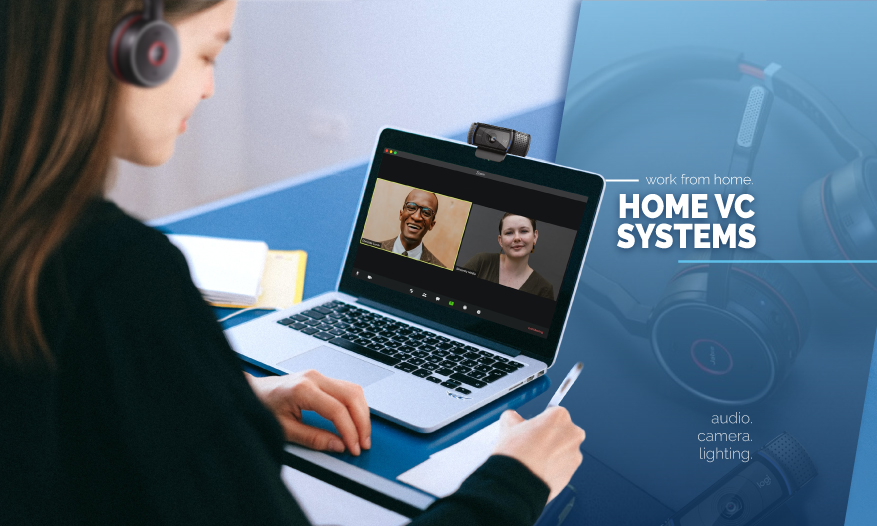
Home Video Conferencing
The COVID-19 pandemic has brought significant change to the workforce, forcing some organizations to send their employees to work from home.
None of us were really prepared for it, but we have to do it anyway. Working from home is a new experience for many people and requires tweaking and adjustments to our living spaces to create a productive area to work from. It also brings new challenges in daily communication with coworkers and changes in-person meetings to virtual ones. Fortunately, the average laptop is equipped with basic tools to get the job done. However, we can quickly vent out frustrations that come with it too. Trying to listen to a colleague with poor audio or choppy video becomes a distraction and results in a loss of productivity. More importantly, it doesn't do us any favors when trying to impress clients.
We listed some pointers to improve your home video conferencing setup from the most basic additions to professional systems guaranteed to impress.
Simple to Advanced Improvements
Audio
By now, you've probably noticed how bothersome poor audio can be when you're in a call. At a certain point in meetings, you're more interested in getting out of the call than asking follow-up questions and clarifying objectives. Luckily, sending better audio to your colleagues is one of the easiest improvements you can make. The two most straightforward options would be either to use a headset or a USB microphone.
A decent headset kills two birds with one stone, so to speak, having the audio coming through an earpiece eliminates feedback from external speakers, and will send much cleaner sound through its built-in microphone.
A wired USB lavalier mic or desktop USB microphone is also excellent value for money, and a $30 - $100+ mic will make a huge improvement. The only thing to consider when using a microphone over a headset is to pair headphones with it due to feedback. Both solutions plug straight into your laptop or PC and work instantly.
An honorary mention has to go to in-ear headphones/mic, such as the standard with an iPhone or similar headphones. While they're not recommended as a long-term solution, they can improve your home video conferencing experience while waiting for new equipment to arrive.
Camera
Built-in laptop cameras are usually pretty low resolution and offer an unflattering angle of your face. Using a USB webcam, you can both choose a better angle and send a crisp, clear video. This is especially important for employees dealing with clients and sales teams to allow you to make better first impressions.
Lighting
Improving the lighting may not even require purchasing any new equipment for some people, as you can make a dramatic difference by positioning a light/lamp behind your camera. Try to position your workstation in front of a natural light source whenever possible, and avoid having uncovered windows directly behind you.
Suppose you want to get serious about lighting, you can pick up some high-quality lamps (ideally, the ones with adjustable temperature and brightness) and position them in a 3-point lighting setup that gives you a really professional look when delivering presentations and hosting events/meetings.
Consider a Green Screen and Virtual Background Combo
The best scenario is working in a space with little clutter and an impressive backdrop for your video calls. Realistically, you probably aren't.
Sometimes a simple background check before your call can remind you to move some dirty laundry out of the shot, but if you want to portray something a little more inspiring, consider using a green screen and virtual background. By now, most of us have experimented with virtual backgrounds, and if you have a powerful laptop/PC, they work pretty well. However, it won't fool anyone as your head, and shoulders' outline blurs into the background. But by using a green screen, you seamlessly blend into your virtual background and be sure to leave an excellent first impression.
The most manageable green screens to use are pop-up ones, which allow you to pack it away when not in use. However, you may want to ensure your computer is powerful enough to properly use virtual backgrounds before you invest in a green screen.
XLR Microphone and HDMI camera
USB microphones make your voice pretty clear, but if you want buttery smooth audio, you'll need to use a high-quality XLR microphone and run it through an audio interface before connecting to a computer. If you've made it this far, you probably want to get a microphone isolation shield, too, to eliminate unwanted background noise.
The same goes with a USB webcam. A lot of them will give you a pretty clear image. However, if you're looking to adjust the focus and blur your background or tweak the color, brightness, and get a professional image taken, you need a dedicated video camera with HDMI out capabilities and run it through an HDMI-to USB video capture interface. Make sure the interface has UVC capabilities so you can use it with video conferencing apps.
Combining some or all of these techniques will improve your daily communications and aid team collaboration while we all transition into a remote working home environment. This is also important, especially if you see remote work as a big part of your future. Most people are still getting by on the basic tools built into laptops, but making some basic upgrades will make you stand out and show your clients and colleagues that you know what you're doing.